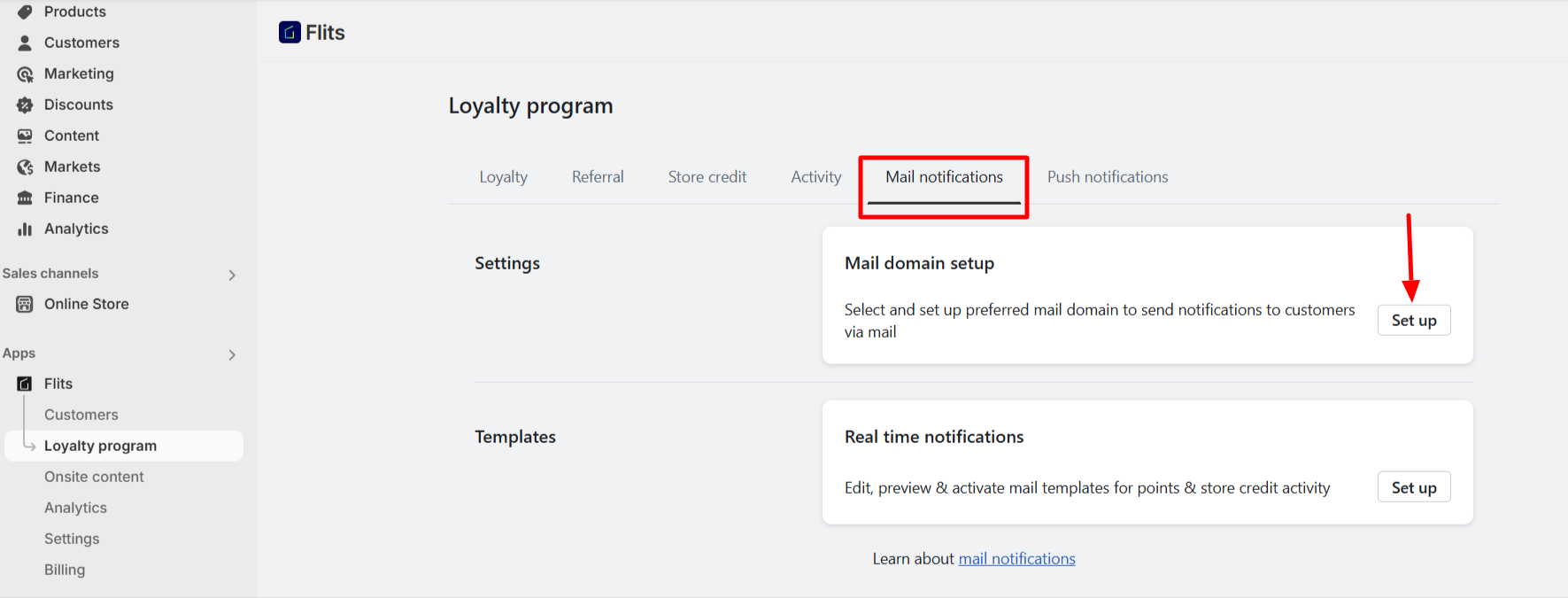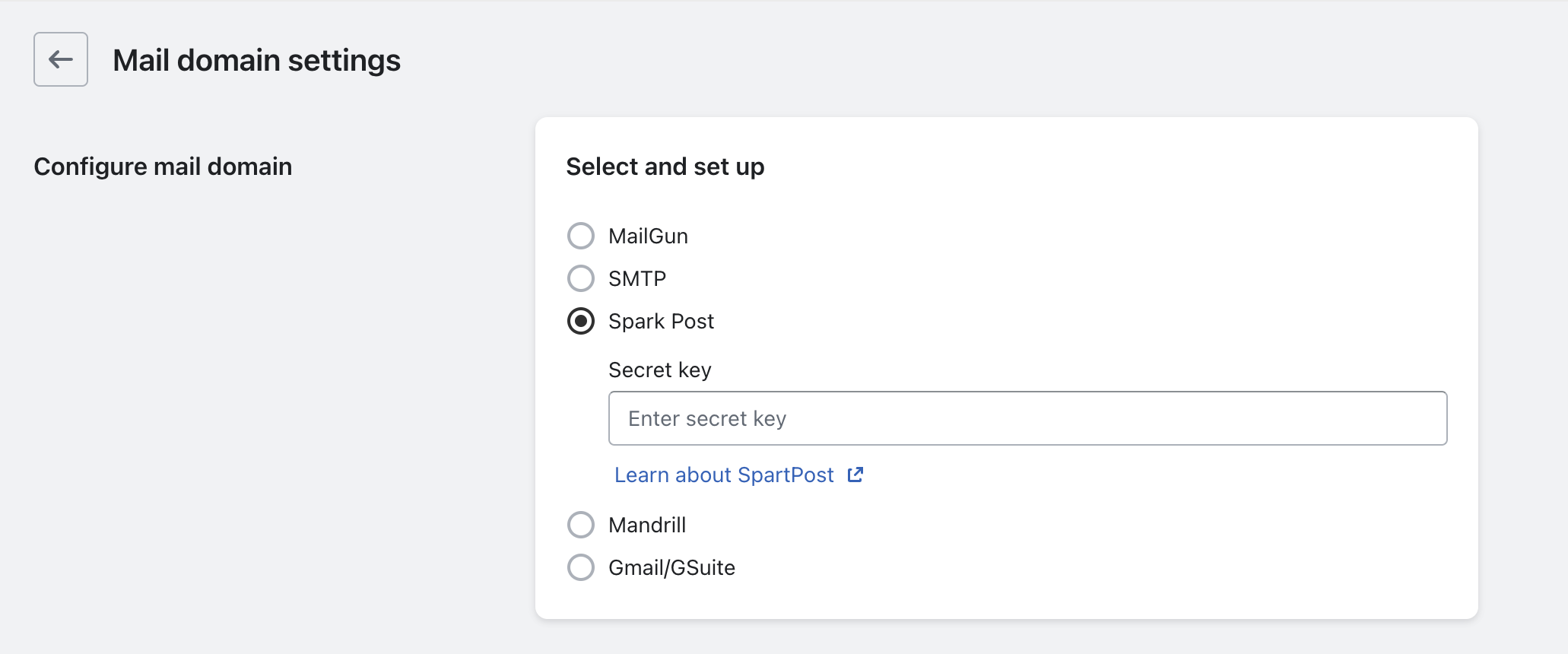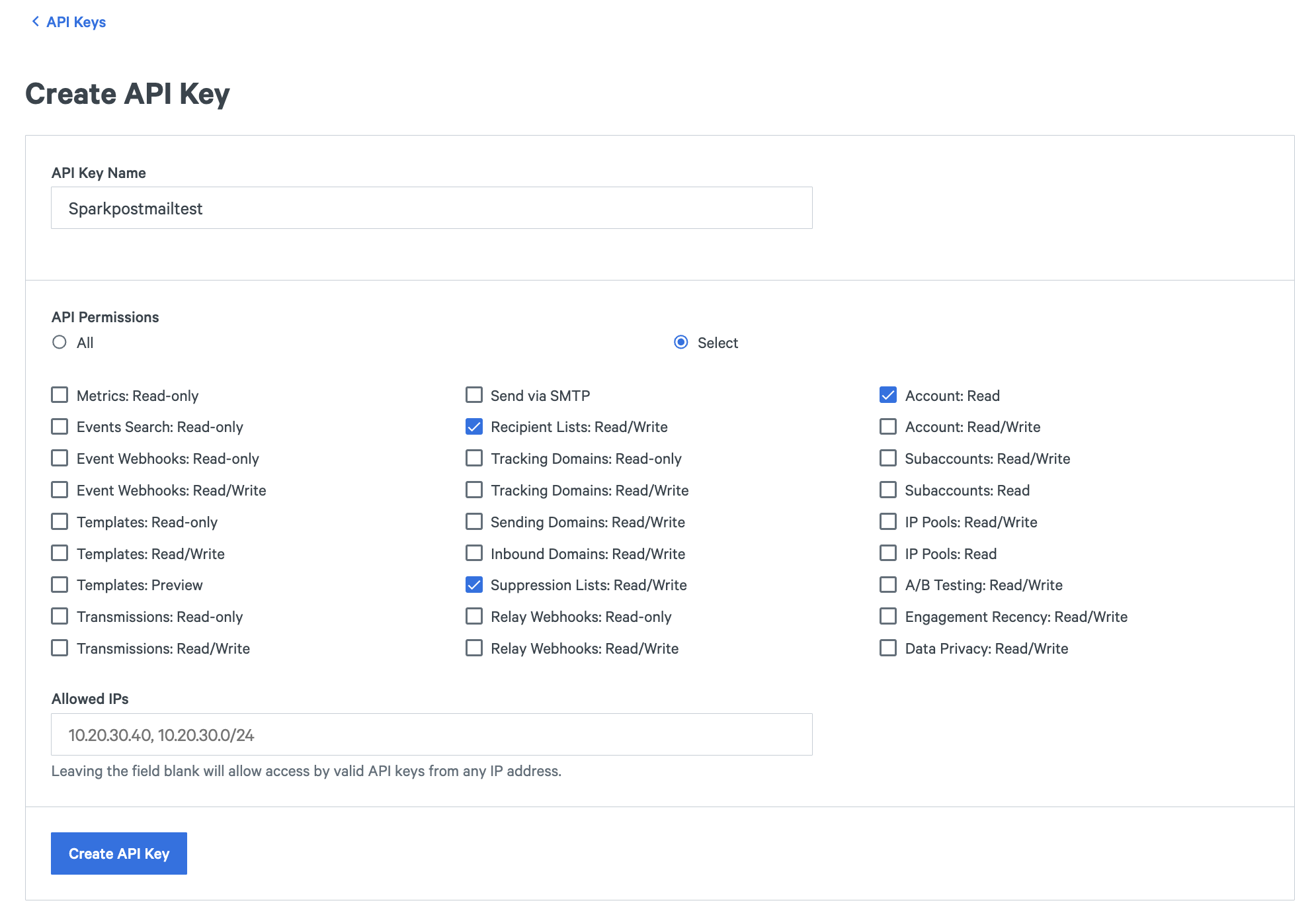How to use Sparkpost to send mail notification?
Print
Created by: Shiny Christian
Modified on: Thu, 26 Jun, 2025 at 11:12 AM
Follow these simple steps to configure your mail domain for sending notifications via Sparkpost:
1. Navigate to Mail Notification Settings
- Go to Loyalty Program > Mail Notifications - settings > Mail domain setup
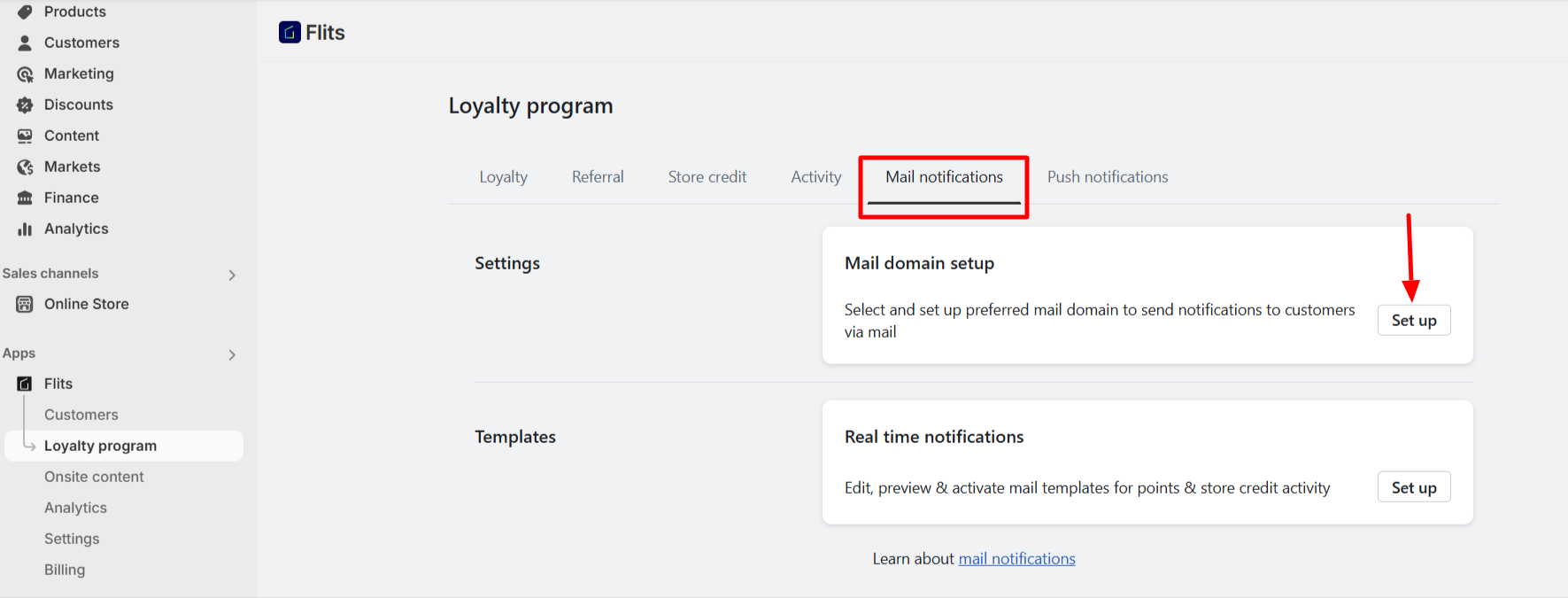
2. Select Sparkpost Settings
- From the Configure mail domain section, select Sparkpost Settings to proceed.
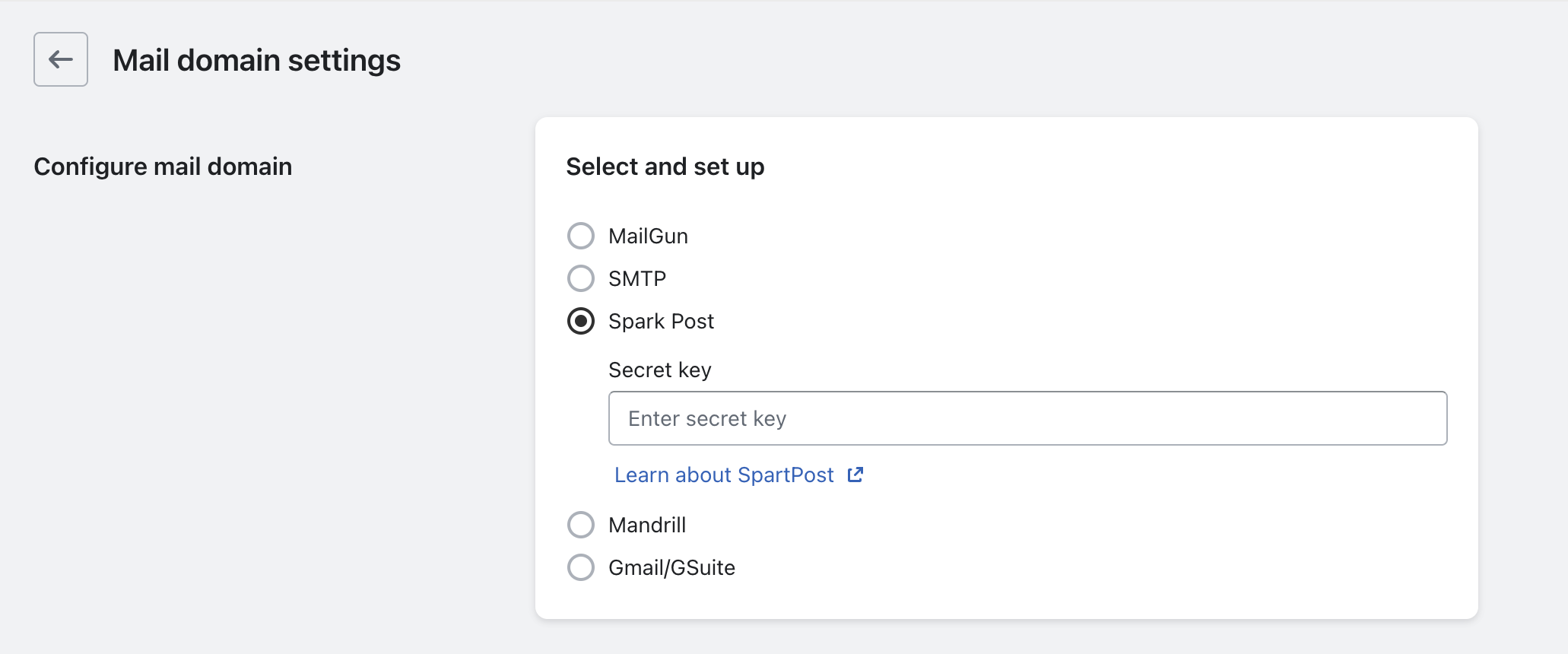
3. Enter Sparkpost Details
- Input the secret key to configure Sparkpost.
4. Save Your Settings
- Once all the required details are filled, click Save to complete the setup.
Follow these steps to create an API key in SparkPost:
Log in to Your SparkPost Account:
Access API Keys section:
Set API keys and Permissions:
Enter a name for your API Key in the API Key Name textbox.
In the API Permissions section, enable the following permissions:
- Account: Read
- Recipient Lists: Read/Write
- Suppression Lists: Read/Write
(You may adjust permissions based on your preferences.)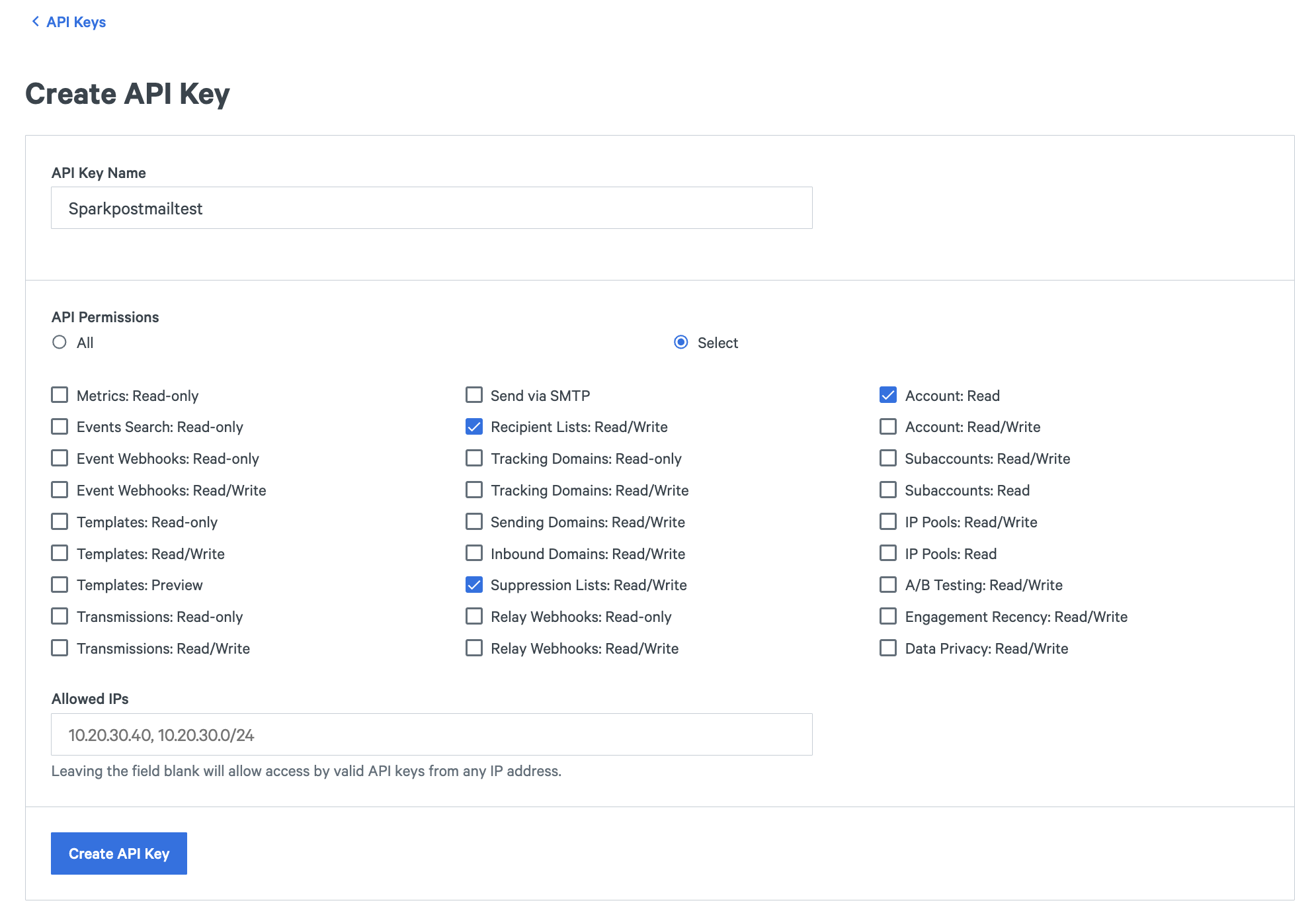
Leave Allowed IPs Blank:
Leave the Allowed IPs textbox empty. Click Create API Key to generate your key.
Copy and Use the API Key:
Click Copy to copy the API Key and paste it into the Secret textbox in the Choose Your Mail Settings section on the Mail Settings page in Flits.
Important Notes
- Account Verification: Ensure your SparkPost account is verified before sending mail notifications.
- Helpful Resources:
Need help?
Contact us at support@getflits.com if you're unsure about the details or encounter issues during the setup.
Shiny is the author of this solution article.
Did you find it helpful?
Yes
No
Send feedback Sorry we couldn't be helpful. Help us improve this article with your feedback.