Introduction
As a merchant, building trust in the e-commerce market starts with providing essential information to your clients regarding their orders, discounts, shipments, and more. Shopify offers the capability to include extra notes, enhancing the informative value of your shipments and customer profiles through Order Notes or Customer Notes.
How to Include Shopify Notes in Customer Account Page
Initiate the Process: Before proceeding, merchants are reminded to contact us at support@getflits.com with information on what notes to include and where.
Adding Customer Notes:
- Customer notes can be added in the Profile section of the Customer Account Page.
- These notes are in read-only format and cannot be modified from the Flits Customer Account Page.
Adding Order Notes:
- Order notes can be added in the Orders section of the Customer Account Page.
- Note: Order notes are also in read-only format and cannot be modified from the Flits Customer Account Page.
In the image below, you can see an order with Notes in it. On your request, we fetch this note and include it to your desired location on the My Orders section of the Customer Account page.
Viewing Notes in My Orders Section:
- In the My Orders section, notes fetched from the order are displayed for customer reference.
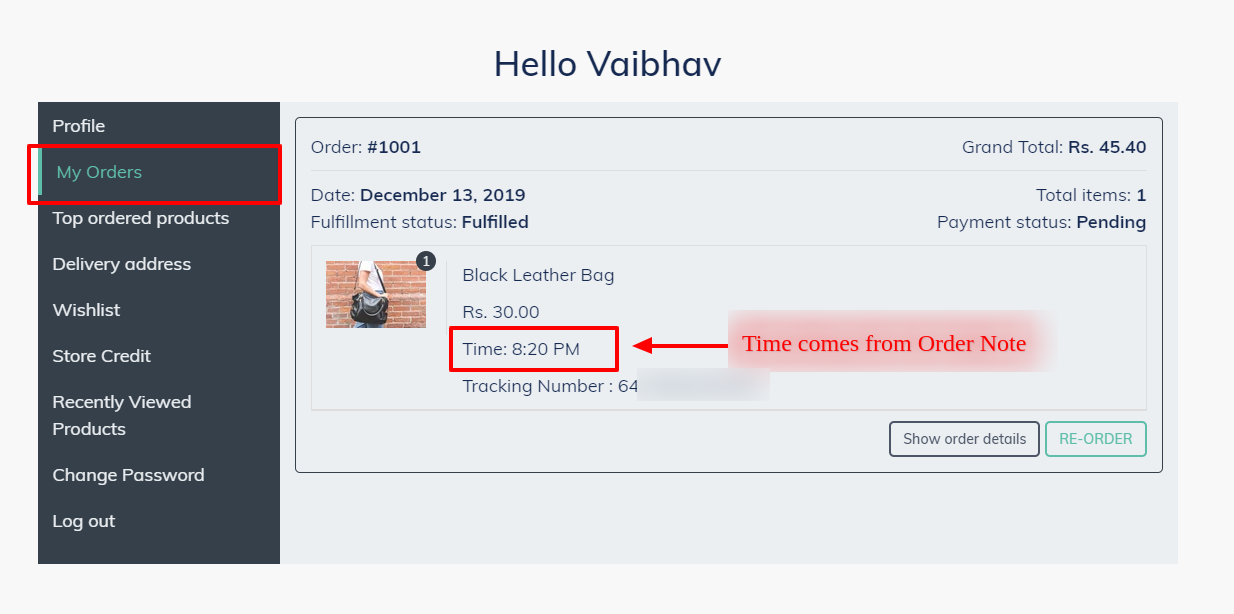
Steps to Add Shopify Notes Manually
Customer Notes
- 1. Open your Shopify store admin and navigate to the Customers section.
- 2. Click on the customer you wish to add notes for from the list and open the customer profile.
- 3. In the notes section, add a customer note and click the Save button to preserve the note.

Order Notes- 1. Open your Shopify store admin and go to the Orders section.
- 2. Click on the order you wish to add notes in from the list and open the order details.
- 3. On the right side of the order details page, locate the notes section.
- 4. Click the edit button, add a note to the order, and click the Save button to preserve the note.
 Additional Resources
Additional Resources
For any further assistance or inquiries, please reach out to support@getflits.com.

